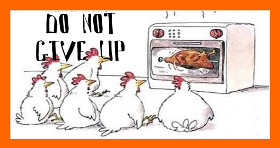
Angry, sad, and disappointment.. are the feelings born when something that we beg, expect and need not successful after we have tried with full energy, effort, and patience. This situation happens to PSP users (especially new ones) who use CFW 5.03 and also to the PSP 3000 users who have no other choices to use CFW.
At this time, I have prepared some tips and guidelines to solve your problem. I cannot promise that these tips will work out, but with the informations I have provided, you have the chances to success.
Tips.
- Change the settings of your PSP to Default settings. In XMB> Settings> System Settings> Restore Default Settings. You'll automatically be given the PSP name (eg P988). Do not change the name.
- Switch off UMD auto start, off UMD cache (PSP SLIM only),off USB Charge and off USB auto connect.
- Change character code set to U.S. (437) or Multilingual Latin 1 (850). In XMB> settings> system settings> character set.
- Add 1 or 2 photos using gif. format into chickHEN folders.
- Do not include any pictures other than Chickhen folder inside your PICTURE folder.
- Backup and format your memory sticks.
- Shut off your PSP WLAN.
Extra tips .
Once you've tried all the tips and still did not work out, you can try my own tips.
- All you need is speed in your fingers and good focus or attention.
- When you have done all necessary installation (ChickHEN R2), on the PSP XMB> Picture> Memory Stick> ChickHEN> gif. image (egg picture).
- Green words means; you need to press the button very quick (I mean extremely fast). When you are on the 'Memory Stick' press X and press X again (fast) and continue to scroll gif.image in the folder to the very bottom (Scroll and hold down button until you get the results whether successful or failed).
- If failed, try again and don’t give up.
Special from Mohd Awwab
If you need video guideline, I have prepared a video below.





























 Previous
Previous More HERE
More HERE
